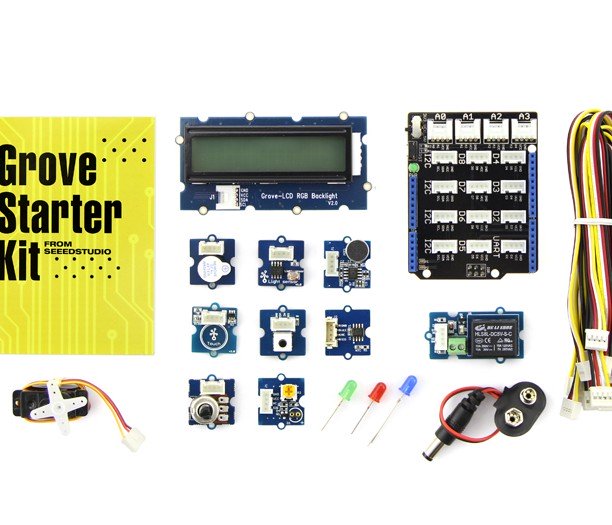The feedback following the announcement of the Open IoT challenge has been fantastic! The good news is that we’ve already improved the prize pool, and we are also happy to announce that the best applications will be eligible to get $150 worth of hardware parts required to build the final project. Thanks to our sponsor Eurotech for making this possible!
Several people have contacted me with questions so here is a little FAQ to clarify some of the conditions to participate.
Can I use a commercial product as part of my project?
Yes, of course! With this challenge we want to help demonstrate that there are really cool commercial IoT products out there that can really benefit from the ecosystem of open-source libraries and frameworks. If you know of a great commercial MQTT broker and want to use it to send your sensor data, that’s fine! If you want to hack a Nest thermostat to hook it to an open-source data analytics frameworks, that’s fine too!
Are there any publicly available IoT data sources that I could use?
There are many data sources that you may want to try and use as part of your project. The Google keyword here would of course be “open data“. Many cities are starting to make available the current position of their buses, the pollution levels, etc. You can for example have a look at the air quality of the city of London thanks to the London Air API. There are also many “offline” data sources (OpenStreetMap, geotagged Flickr pictures, etc.) that you may want to feed in your system to provide better data visualization, or to correlate environmental data with data coming from your sensors.
When is the deadline to participate?
You have until January, 17th to apply by filling the dedicated online form. If you are short-listed, your final project will have to be completed by February 27, 2015.
If you have more questions, please feel free to comment on this blog post or drop me an email using the contact form.