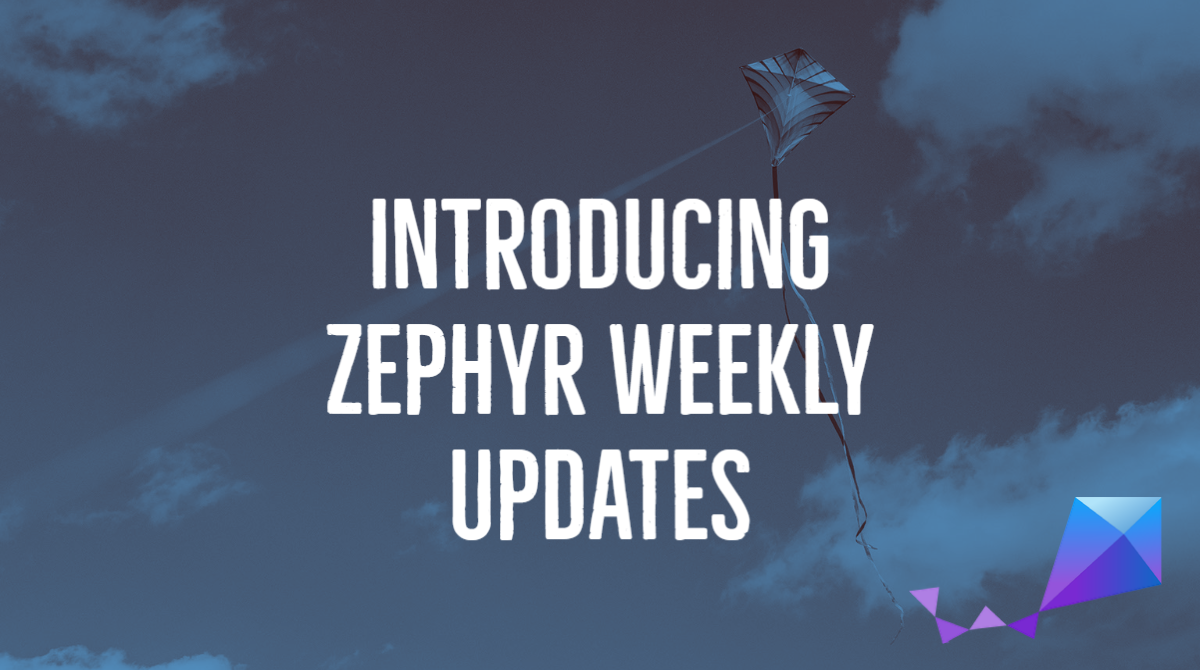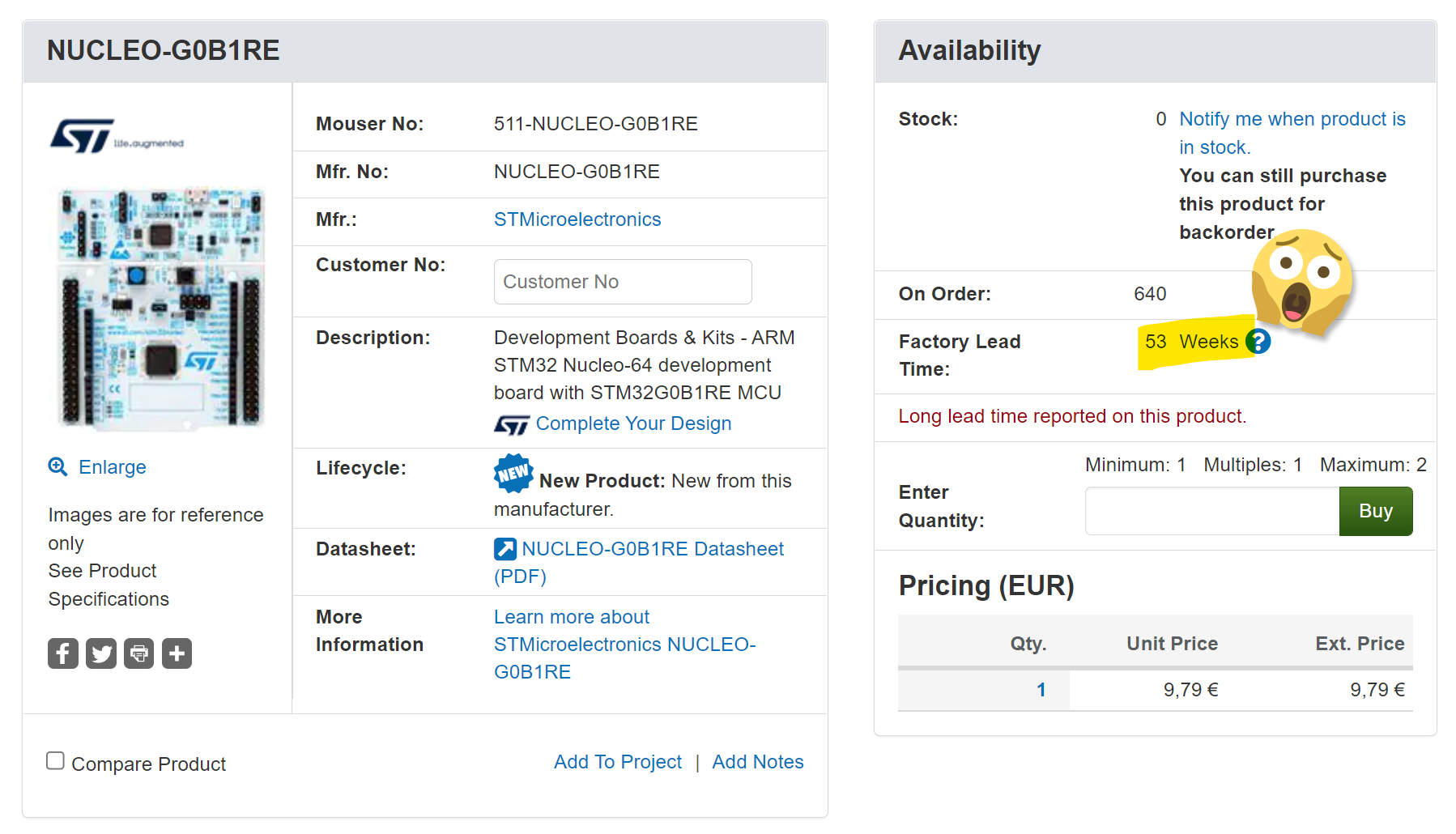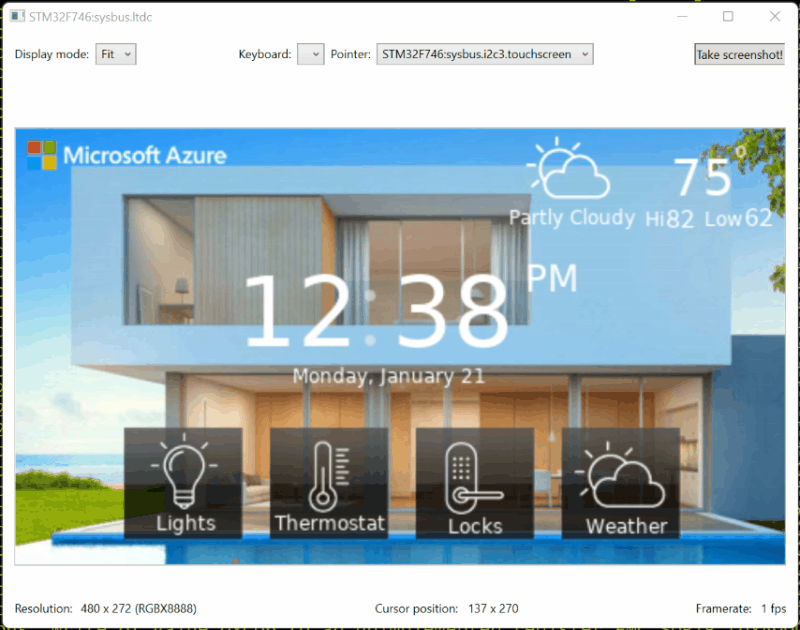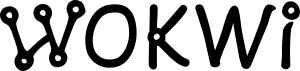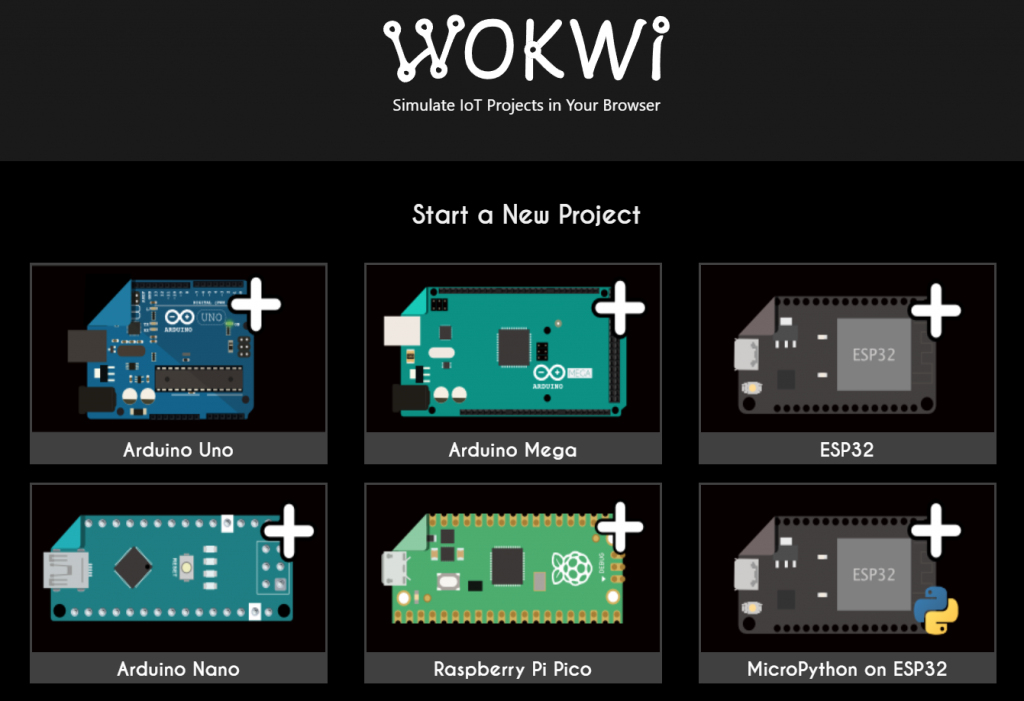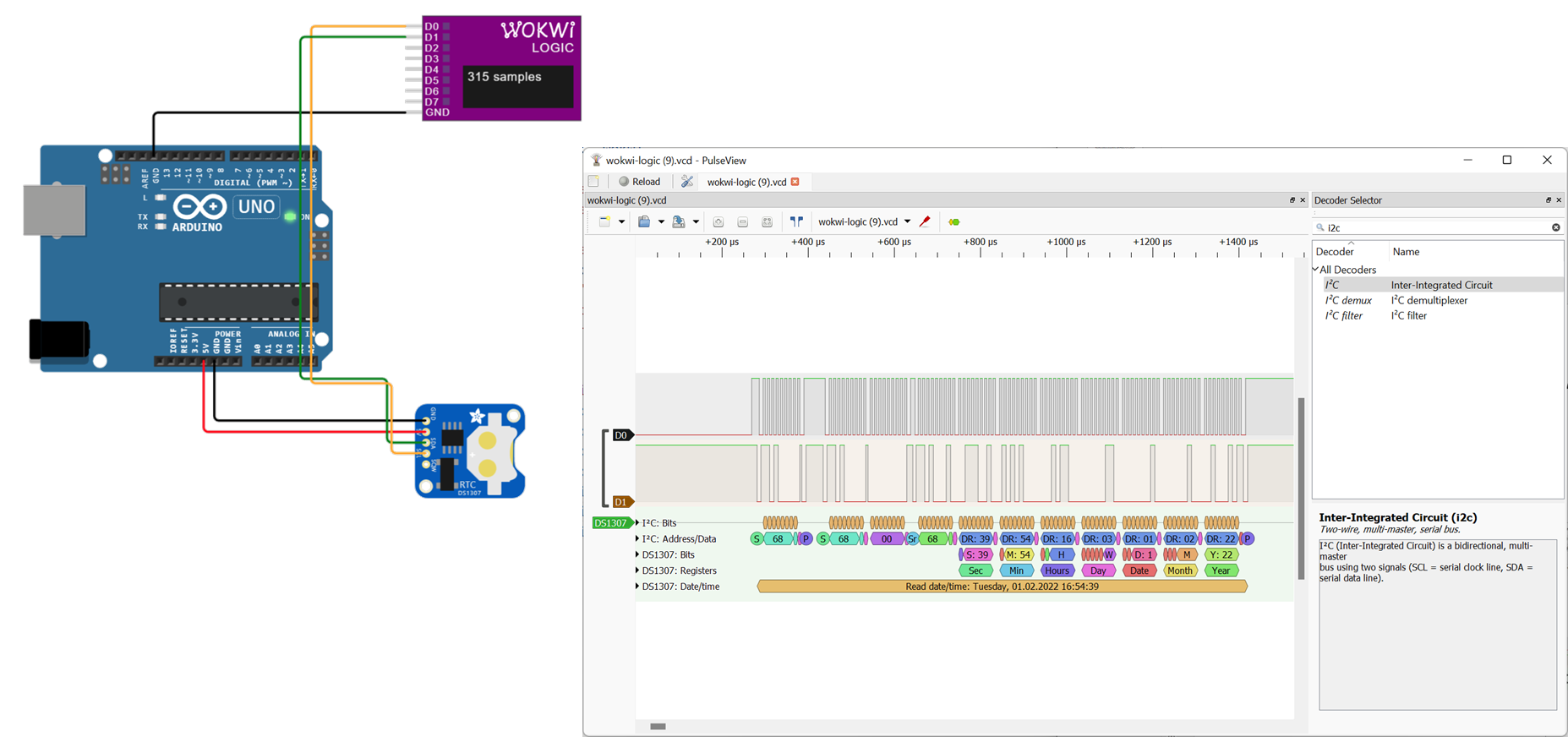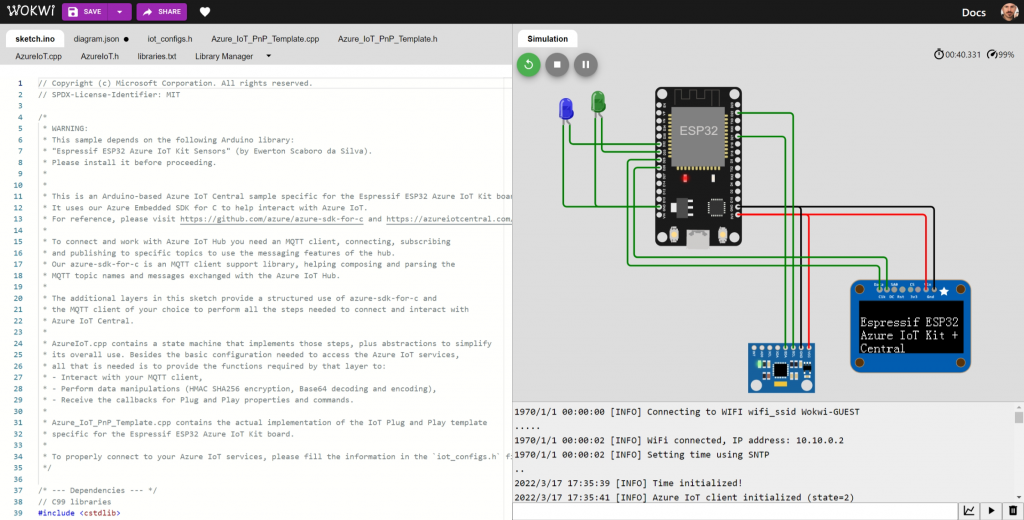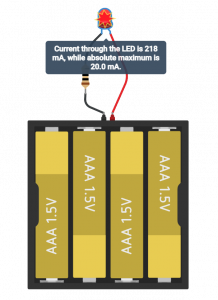As the Zephyr project continues to grow and evolve, I care deeply about making sure the community stays informed and engaged. To support this, I will start sharing Zephyr Weekly Update blog posts. In this series, I will do my best to highlight key changes, improvements, and noteworthy contributions that made it into the Zephyr GitHub repository over the previous week.
The goal is to provide you with a concise and easily digestible summary of the latest developments, ranging from new features and bug fixes to boards and drivers additions. I’ll probably tend to post these on Fridays, but I thought I would send this one out as it was ready to go!
Now, without further ado, let’s dive into this week’s update!
New boards and SoC support
The BeagleConnect Freedom is a TI CC1352P7-based development
board with enclosure and antenna featuring BLE and SubGHz wireless, 2x
mikroBUS sockets, external flash, light, temperature/humidity sensors,
USB-to-UART bridge, buzzer and battery charger.

A huge congratulations to Jason Kridner and team for not only helping bring support for the TI CC13X2X7 SoC series (cb953a4255) into Zephyr, but also adding support for their new baby, the BeagleConnect Freedom board (a57810dc3b).
If you want to try things out, feel free to head over to the dedicated documentation page and get your first Zephyr apps running on the board. I would love to hear about it if you end up doing so!
Bluetooth
- Audio: CAP (Common Audio Profile) unicast audio start support and implementation (b71f9f2702, 6866cd30e8)
- The Bluetooth audio shell now supports the CAP unicast start command. Additionally, the unicast audio start for the CAP has been implemented, providing more functionality for audio streaming.
- Host: Encrypted Advertising Data and Appearance values (a693b9b33b, 2ffe890b6a)
- Encrypted Advertising Data is a new feature from the Bluetooth Core Specification 5.4. It provides a way to communicate encrypted data in advertising, scan response and EIR packets.
- Additionally, new appearance values have been added, making it easier to advertise Bluetooth devices in a standard way.
- Mesh: Removal of deprecated Health API (08f4a82038)
Drivers
- ADC: New Atmel SAM ADC driver (0b45710219)
- Bluetooth: Infineon cyw43xxx BT driver (f91e35d447).
- Clock: New Atmel SAM PMC driver (88cedcf5c5)
- The Atmel SAM PMC driver has been introduced, enhancing clock management capabilities for devices based on the Atmel SAM platform.
- Counter: Device tree adaptation (656b0e6426)
- The counter drivers (RTC and timer) have been adapted to use the device tree, improving code maintainability and simplifying hardware configuration.
- DMA: RaspberryPi Pico DMA support (08606eac44)
- Fuel Gauge: MAX17048 support (2380710020)
- I really love it when new drivers are accompanied by a code sample that clearly demonstrates how to use them — thanks Alvaro!
- Retained Memory: nRF GPREGRET driver (9bda013e5d)
- The nRF GPREGRET driver has been added to the project, providing support for retained memory functionality on Nordic Semiconductor devices.
- Serial: Virtual UART over ARC hostlink channel (56572687c7)
- Added support for a virtual UART device that uses ARC Hostlink channels for data transfers.
- SMBus: SMBus subsystem driver API, and SMBus subsystem shell, Intel ICH/PCH SMbus driver (adff73d618, 5fc55364a2, 4099bc2e63)
- SMBus (System Management Bus) is a simple two-wire communication protocol derived from I²C that is used for low-speed communication between devices. It is often found in computer motherboards and embedded systems.
- A new SMBus subsystem driver API has been added, with drivers for the Intel ICH / PCH controller hubs being the first implementors.
- Furthermore, a shell module for the SMBus subsystem is now available, providing an interactive interface for developers to explore SMBus communication with peripheral devices.
- SPI: Add Intel SPI penwell driver (3d44508c38)
- Watchdog: Add Intel TCO Watchdog driver (2fe4a4a218)
Please do not hesitate to share your thoughts and feedback in the comments! As there has been over 400(!) commits last week, I may very well have missed something important so feel free to chime in ☺️.
If you enjoyed this article, don’t forget to subscribe to this blog to be notified of upcoming publications! And of course, you can also always find me on Twitter and Mastodon.